Configuration Guide: Adding HikProconnect into Genesis.
To integrate HikProConnect into Genesis, follow these steps:
1. Login into Genesis.
2. Navigate to Your Desired Site: Locate and select the specific site where you want to integrate HikProConnect.
3. Click on add:

4. Choose HikProconnect and add the required fields marked with *.
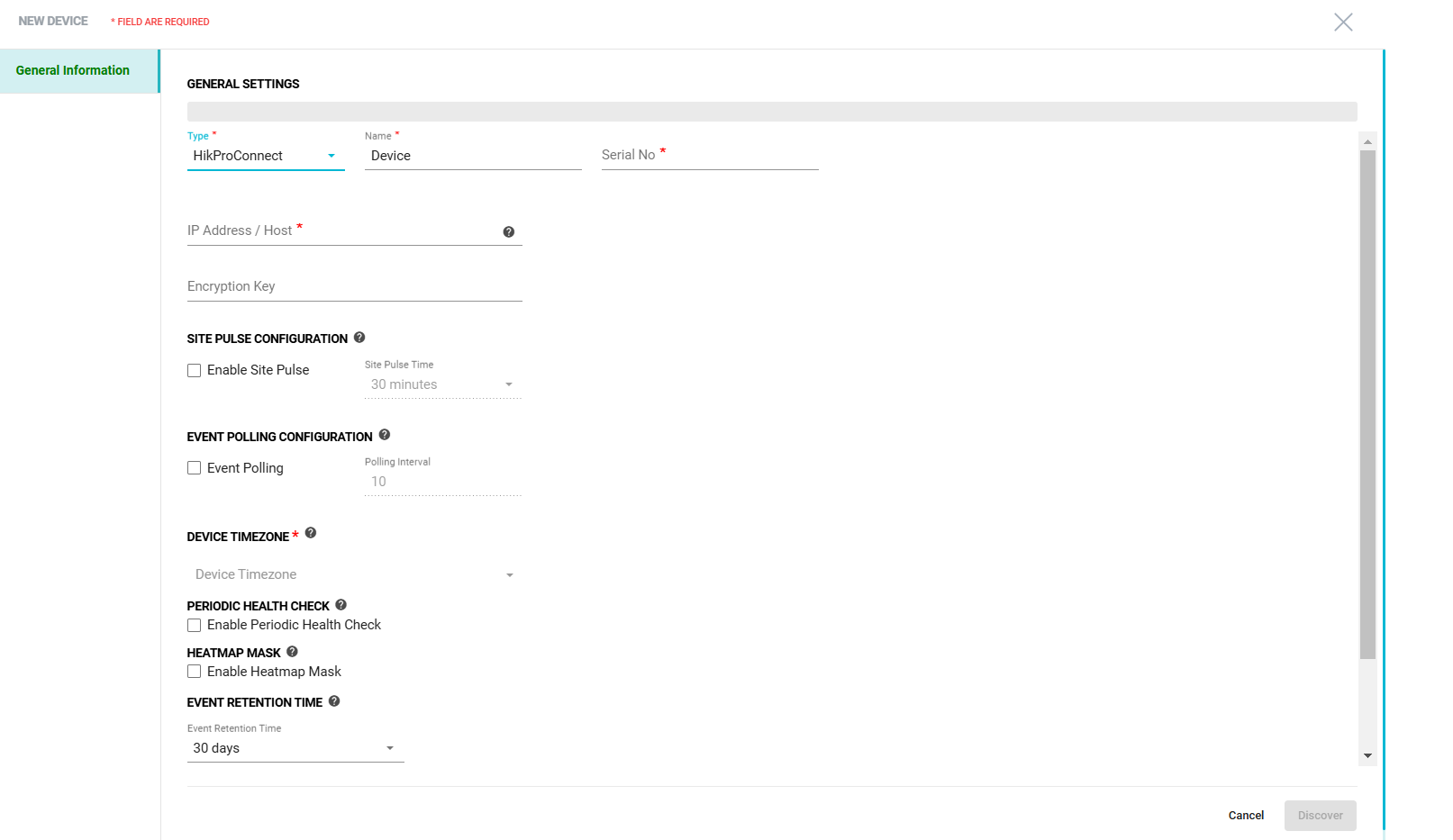
5. In the field "IP address-host" add your device base URL.
eg. if you are located in Europe add: https://ieu.hik-partner.com
6. Add the Encryption key of the device.
7. Then Click on Discover.
8. Once the Discovery process is done the sensors will be automatically added.
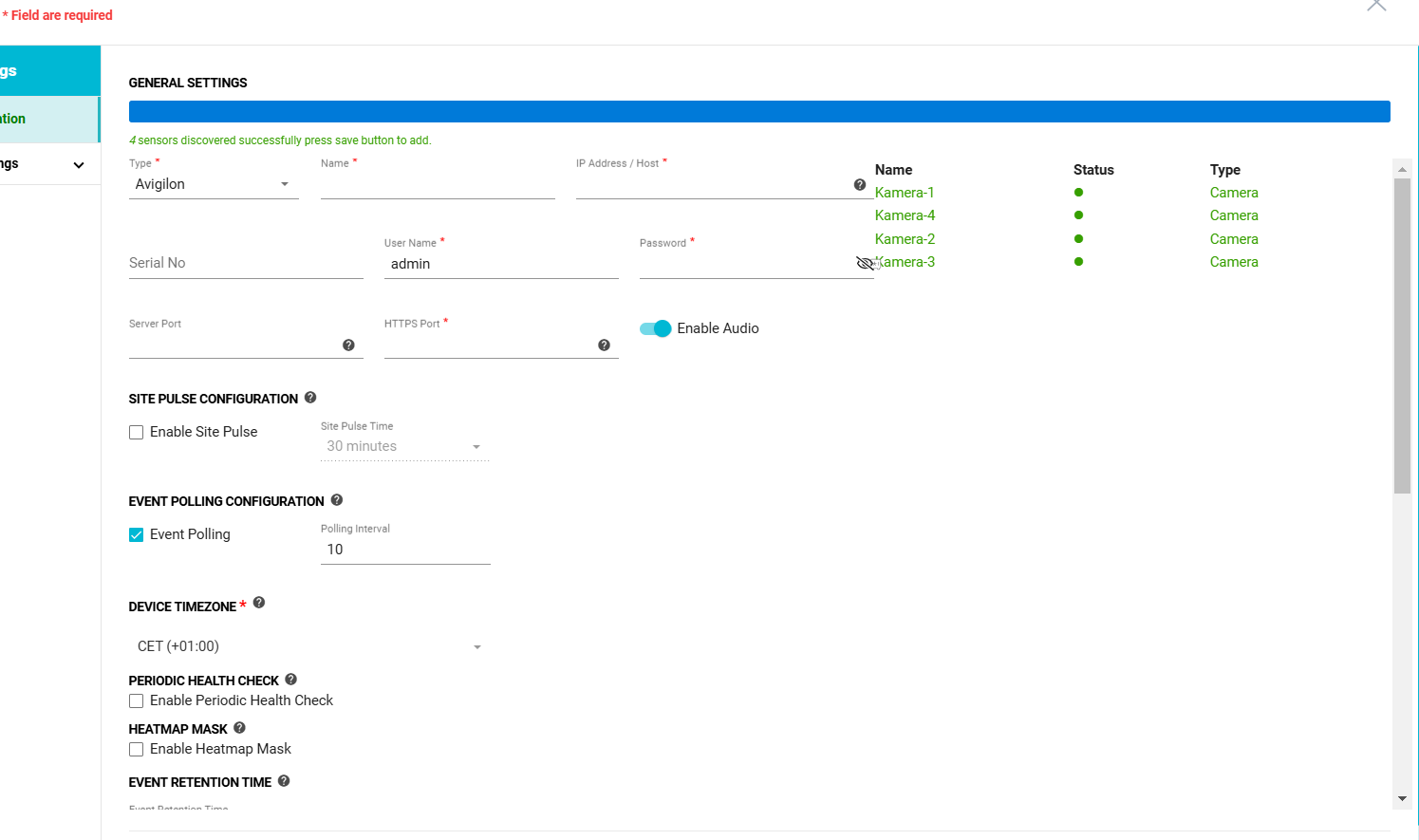
Note: if the search process didn't work, please raise a ticket to NXGEN support team.
3. Click on add:
4. Choose HikProconnect and add the required fields marked with *.
5. In the field "IP address-host" add your device base URL.
eg. if you are located in Europe add: https://ieu.hik-partner.com
6. Add the Encryption key of the device.
7. Then Click on Discover.
8. Once the Discovery process is done the sensors will be automatically added.
Note: if the search process didn't work, please raise a ticket to NXGEN support team.
Once completed, your HikProConnect devices will be accessible within Genesis.
Related Articles
Genesis Site, Device and FT Configurations for Adpro Devicetype
Adding a Site: 1. Click (+) to add a site 2. Provide Key properties like Name of the Site, and address details. Based on the availability of Site name, and its address, Location details will get auto filled: 3. Once the Site is successfully added in ...Genesis Audio Configuration Documentation
Introduction This document describes the end-to-end integration between the NXGEN Genesis Audio Configuration: System Overview Genesis audio devices communicate using SIP-based communication to deliver reliable audio streaming. Device Type Supported ...Tower Monitoring Alarm Configuration Guide (Includes Teltonika-IOT, EFOY and Victron Device Configuration)
Introduction When we refer to Tower Monitoring in Genesis, we are describing an integrated ecosystem of multiple IoT subsystems working together to ensure the tower’s operational continuity, energy efficiency, and communication reliability. Each ...GenericRTSP :Genesis Cloud NVR
DeviceType: Genesis Cloud NVR Steps to Add an RTSP Device in Genesis Cloud NVR Login to Genesis Application. Add a New Device: Go to Configuration module. Click on Add Device. Select Device Type: Choose Genesis Cloud NVR. Enter Device Details: Use a ...Hanwah Device Configuration issue
ISSUE: When there is an issue related to adding a device, follow the below instructions. Firstly, check if the credentials shared are Basic & Digest authentication. To check, the following URL needs to be framed. http://[USERNAME]:[PASSWORD]@[IP ...